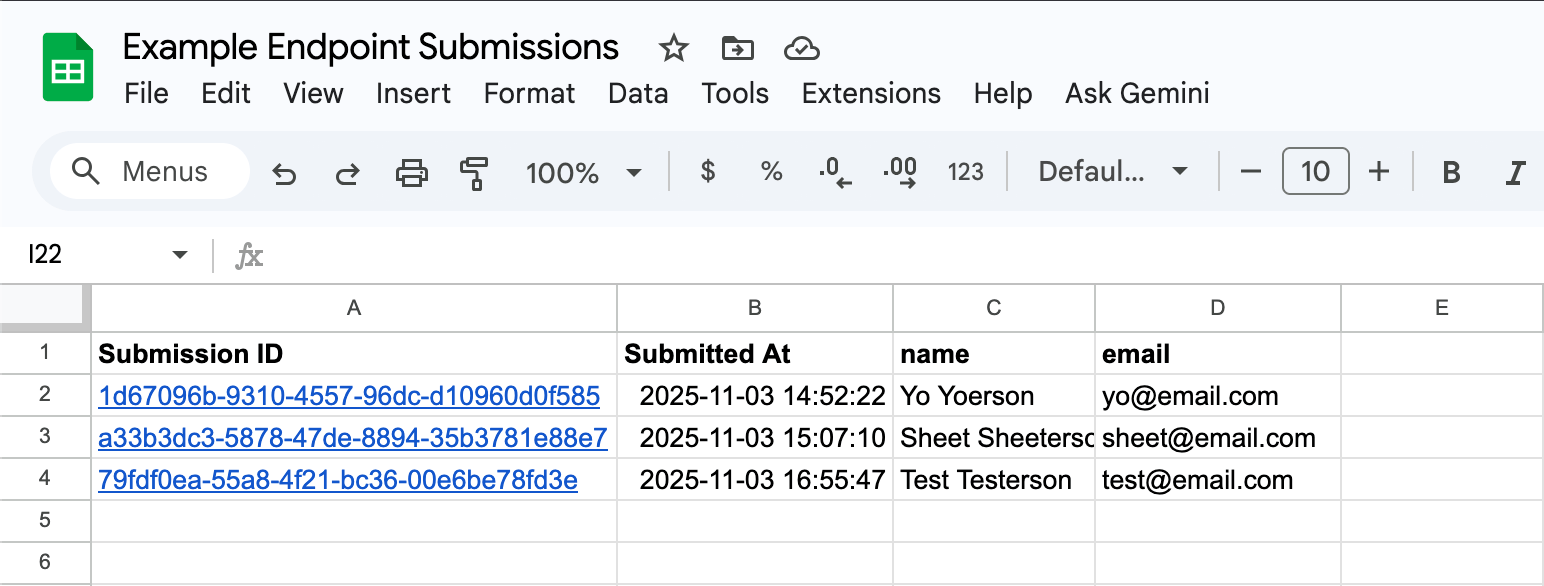}
}Submit JSON with Google Sheets
✨📊 Google Sheets is available on Growth and Pro plans
1. Connect to Google Sheets
You can find the Google Sheets integration in an endpoint's settings or your integrations page. Click the "Connect Google Sheets" button to make the connection.
When prompted, select the Google account that will receive submissions and click the Continue button. When first creating the sheet, previous submissions will be synced to it. It will be initially saved to the root directory of your Drive folder.

2. Configure your endpoint
After connecting the endpoint the integration is automatically enabled. If you wish to change this, navigate to the endpoint's settings. The Google Sheets integration can be disabled, synced, or removed all together.
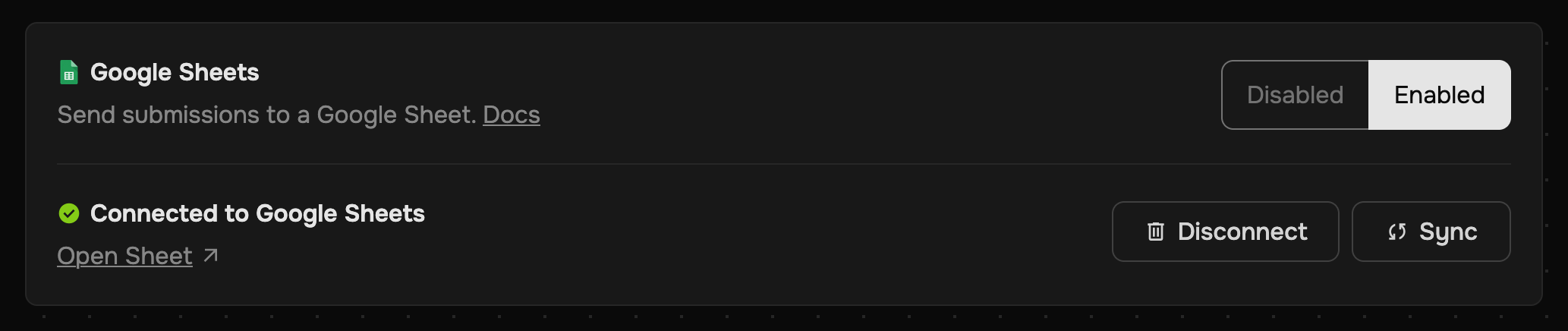
3. Receive submissions
Whenever you receive a submission, Submit JSON will append the data to the Google Sheet. The Submission ID and Submitted At columns are special and are used to map the rows, so don't delete or edit them. If you do by accident the Google Sheet can be "synced" with your endpoint.